Consistency
Different devices have different gamma settings, which can lead to inconsistencies when your PNGs are viewed across various screens. Adjusting gamma ensures that your images appear consistently regardless of the display technology used.
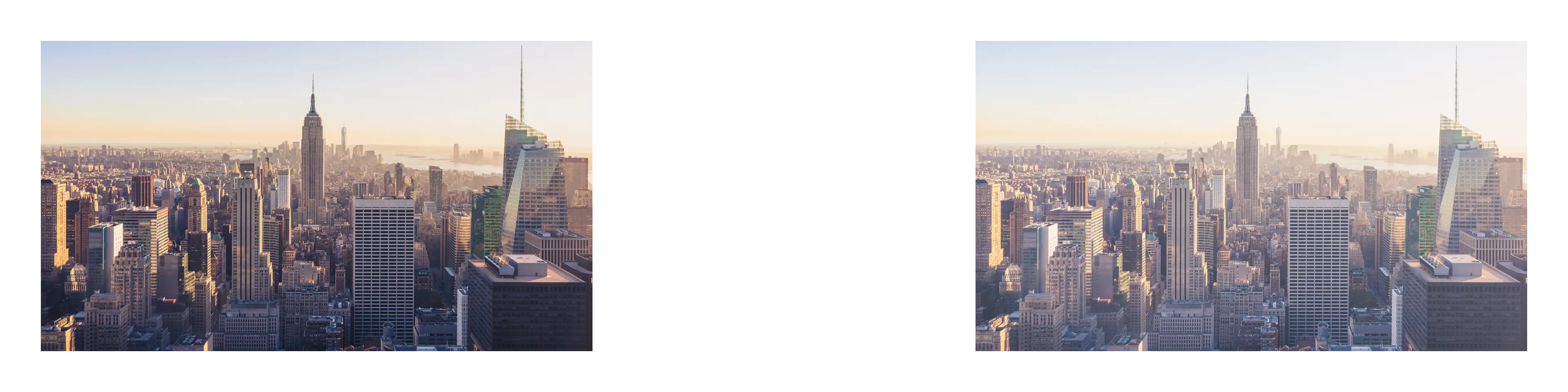
Different devices have different gamma settings, which can lead to inconsistencies when your PNGs are viewed across various screens. Adjusting gamma ensures that your images appear consistently regardless of the display technology used.
Adjusting the gamma can improve the clarity of the image, especially in regions with subtle gradients. It allows you to draw out details that may be too dark or too light by adjusting the midtones.
By manipulating gamma, you can achieve a more accurate representation of colors in your image. This is crucial for professional work where color fidelity matters, such as in graphic design and photography.
Quality
Range (0-100)
Enable
Gamma
Valid Range (0-10)
Enable
Postfix
Adds a piece of text to the filename before the period (.)
Remove All
Generally, gamma adjustment does not alter the file size of your PNG. However, significant edits or additional layers may influence the overall file size indirectly.
Yes, you can adjust the Gamma in a batch of images by selecting all the images at once.
Not every image requires gamma adjustment, but it is advisable if exact color representation and tonal clarity are essential for your project.
Yes, adjusting gamma primarily impacts midtones, which, in turn, can subtly affect the overall colors in the image. Therefore, it’s advisable to review colors post-adjustment.